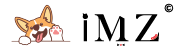Before We Start
In order to follow this guide, I assume you already have:
- A machine which is running Openwrt/LEDE in docker
- Already install the portainer to manage the docker image
I will use Phicomm N1 as an example.
Backup Your Setting
Login to your Openwrt dashboard and select backup/flash firmware under the system section. Make a backup of your current setting.
Upload Your Local Image
Use SCP or FTP tool to upload your local image to your N1 /root folder
Import and Config Openwrt
Use following command to import the image to the docker
docker import [your file name] openwrt:[your own tag]
ip link set eth0 promisc on
## X equals to your main router gateway (if your main router is 192.168.123.1, then X=123)
docker network create -d macvlan --subnet=192.168.X.0/24 --gateway=192.168.x.1 -o parent=eth0 macnet
docker run --restart always -d --network macnet --privileged openwrt:[your own tag] /sbin/init
Login to your portainer control panel and choose Local---containers Delete your old OpenWrt image(you will lose internet connection temporarily), then select fourth option on the new OpenWrt image and choose connect
vi /etc/config/network
## Keyboard input i to enable edit
## Change the third number to your main router gateway
## Save and Exit
## Keyboard input ESC to exit edit
:wq
Restart your OpenWrt image and it's done