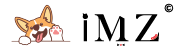Before We Start
In order to follow this guide, you will need three things:
The first two accounts are free to create and Oneindex is an opensource program, so upon finish this guide, you can have 5T storage drive index totally for FREE.
Get A 5T Onedrive Account
If you are an Office365 subscriber or you have a business or edu account with Onedrive, you can have 1T or 5T onedrive storage depends on your admin setting.
[ppblock ex="Input password to view hidden content"]
The normal free Onedrive account only has 5G storage which not that useful for this case. So, in order to have a 5T Onedrive account, you can obtain one using the following methods:
Open any web address above you will have a random temp email address which can be used to register a Microsoft account that has 5T Onedrive storage (Remember to log in to your Onedrive once, before you use Oneindex). You can also set your own desired email address prefix by clicking the upper right corner.
Register your Microsoft account using the link below:
- Student Account:https://signup.microsoft.com/signup?sku=student
- Faculty Account:https://signup.microsoft.com/signup?sku=faculty
Microsoft will need to verify your email during the registration progress, just wait on your temp email page and input the code once you get the email from Microsoft.
[/ppblock]
Deploy the Oneindex
First, let\'s login to the KubeSail and click New Deployments--Edit YAML, copy and paste the code below, then click save and apply
---
apiVersion: apps/v1
kind: Deployment
metadata:
name: oneindex
spec:
selector:
matchLabels:
app: oneindex
replicas: 1
template:
metadata:
labels:
app: oneindex
spec:
containers:
- name: oneindex
image: setzero/oneindex
imagePullPolicy: Always
ports:
- name: listen-port
containerPort: 80
resources:
requests:
cpu: 10m
memory: 128Mi
limits:
cpu: 250m
memory: 256Mi
environment:
- REFRESH_TOKEN=0 * * * *
- REFRESH_CACHE=*/10 * * * *
# - DISABLE_CRON=true
# - SSH_PASSWORD=root
# - TZ=Asia/Shanghai
restart: always
volumes:
- ./config:/var/www/html/config
- ./cache:/var/www/html/cache
Note: You can change the config if you want, this code is just a DEMO which I used. Once deployed, go back to your KubeSail dashboard and choose Domains on the left side then click add domain. Add your desired domain which will be used to access your Oneindex web page. Verify it by adding TXT record to your DNS provider. Once verified, head back to the KubeSail dashboard and choose Deployments. Here you can see the Oneindex demo we just deployed. Click on it then choose port, expose the port to our domain just verified.
Config Oneindex
Open the domain address we bind to our KubeSail deployment. Here, you can just follow the official Oneindex config guide below:
After installed, you can again head to the domain address and see the results. If you follow every step correctly, you should see your Onedrive file Indexed.